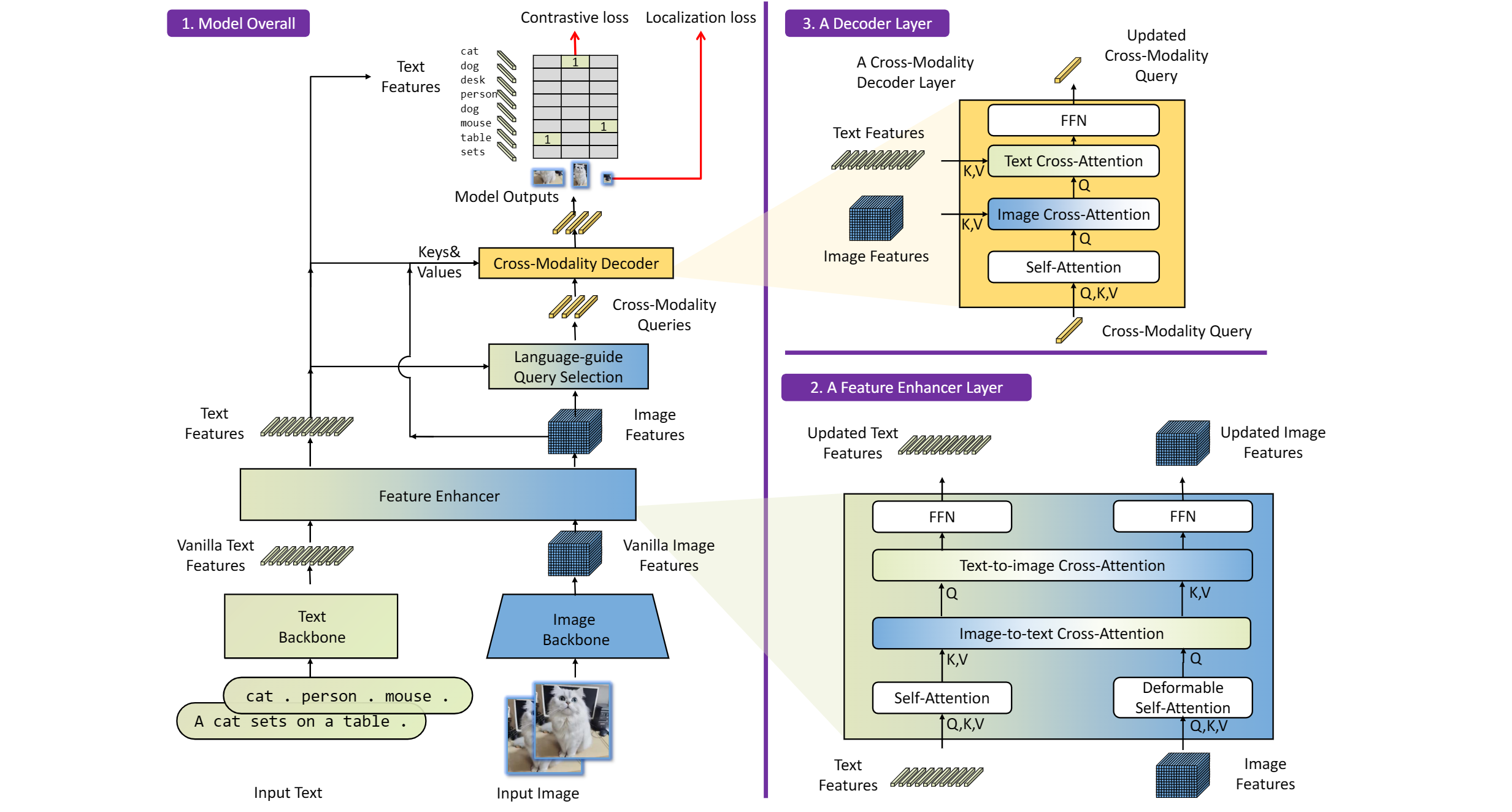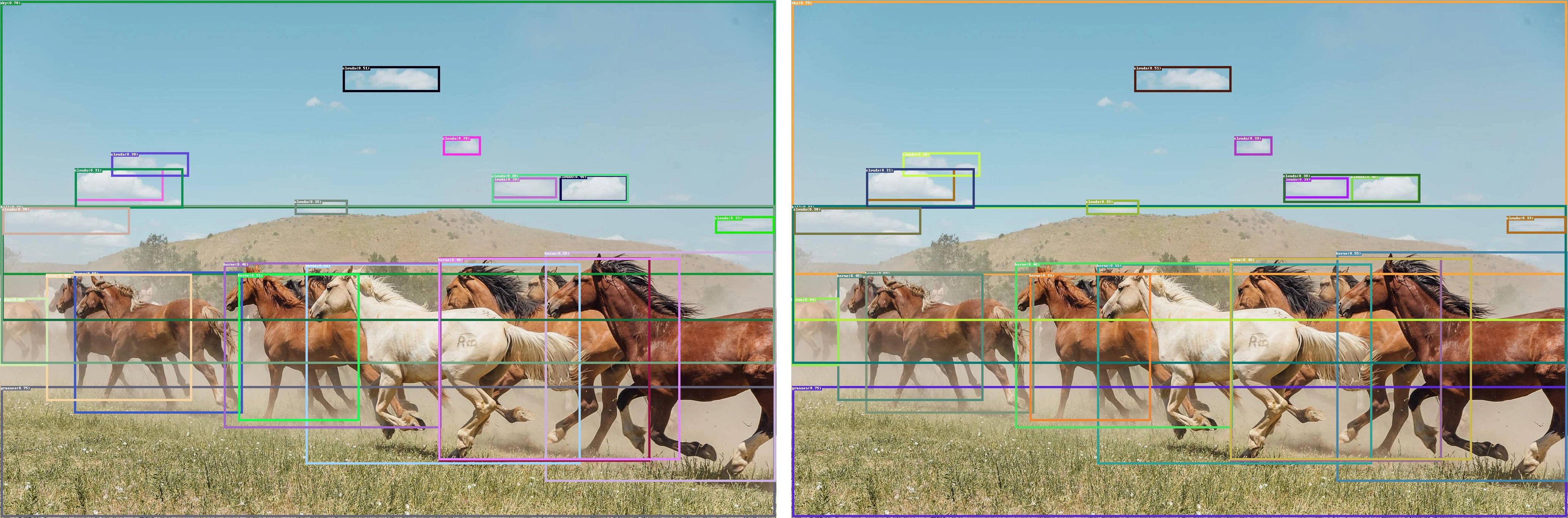How to build and run OpenVino™ C++ Benchmark Application for Linux
Introduction
The OpenVINO™ Benchmark Application estimates deep learning inference performance on supported devices for synchronous and asynchronous modes.
NOTE: This guide describes the usage of the C++ implementation of the Benchmark Tool. For the Python implementation, refer to the Benchmark Python Tool page. The Python version is recommended for benchmarking models used in Python applications, and the C++ version is recommended for benchmarking models used in C++ applications.
In this tutorial, we will guide you through building and running the C++ implementation of the Benchmark Tool on Ubuntu with OpenVINO™ 2023.1.0 release and demonstrate its usage by benchmarking the Inception (GoogleNet) V3 deep learning model. The following steps outline the process:
- Download and Convert the Model
- Install OpenVINO™ Runtime
- Build OpenVINO™ C++ Runtime Samples
- Run the Benchmark Application
The benchmark application works with models in the OpenVINO™ IR (.xml and .bin), ONNX (.onnx), TensorFlow (*.pb), TensorFlow Lite (*.tflite) and PaddlePaddle (*.pdmodel) formats. Make sure to convert your models if necessary (see "Model conversion to OpenVINO™ IR format" step below).
Requirements
Before getting started, ensure that you have the following requirements in place:
- Ubuntu 18.04 or higher
- CMake version 3.10 or higher
Step 1: Install OpenVINO™
To get started, first install OpenVINO™ Runtime C++ API.
Download and Setup OpenVINO™ Runtime archive file for Linux for your system. The following steps describe the installation process for Ubuntu 20.04 x86_64 system:
1. Download the archive file, extract the files, rename the extracted folder, and move it to the desired path:
2. Install required system dependencies on Linux. To do this, OpenVINO provides a script in the extracted installation directory. Run the following command:
3. For simplicity, it is useful to create a symbolic link as below:
4. Set OpenVINO™ environment variables. Open a terminal window and run the setupvars.sh script to temporarily set your environment variables. If your <INSTALL_DIR> is not /opt/intel/openvino_2023, use the correct one instead:
Step 2: Build OpenVINO™ C++ Runtime Samples
In the existing terminal window where the OpenVINO™ environment is set up, navigate to the /opt/intel/openvino_2023.1.0/samples/cpp directory and run the /build_samples.sh script:
As a result of a successful build, you'll get the message with a path to the sample binaries:
NOTE: You can also use the -b option to specify the sample build directory and -i to specify the sample install directory, for example:
NOTE: The build_samples.sh script will build all the samples in the /opt/intel/openvino_2023.1.0/samples/cpp folder. Remove the other samples from the folder if you want to build only a few samples or only the benchmark_app.
Step 3: Run the Benchmark Application
NOTE: You can use your model for benchmark running or if necessary download model for demo using the Model Downloader. You can find pre-trained models from either public models or Intel’s pre-trained modelsfrom the OpenVINO™ Open Model Zoo. Following are the steps to install the tools and obtain the IR for the Inception (GoogleNet) V3 PyTorch model:
The googlenet-v3-pytorch IR files will be located at: <CURRENT_DIRECTORY>/public/googlenet-v3-pytorch/FP32
Navigate to the samples binaries folder and run the benchmark_app with the following command:
By default, the application will load the specified model onto the CPU and perform inferencing on batches of randomly generated data inputs for 60 seconds. As it loads, it prints information about benchmark parameters. When benchmarking is completed, it reports the minimum, average, and maximum inferencing latency and average the throughput.
NOTE: You can use images from the media files collection available at test_data and infer with specific input data using the -i argument to benchmark_app.
You may be able to improve benchmark results beyond the default configuration by configuring some of the execution parameters for your model. Please find other options for configuring execution parameters here: Benchmark C++ Tool Configuration Options
Model conversion to OpenVINO™ IR format
You can use OpenVINO™ Model Converter to convert your model to Intermediate Representation (IR) when necessary:
1. Install OpenVINO™ for Python which includes the necessary components for utilizing the OpenVINO™ Model Converter.
NOTE: Ensure you install the same version of OpenVINO™ Runtime Package for Python as the OpenVINO™ Runtime C++ API in step 2.
2. To convert the model to IR, run Model Converter:
Related Articles
Install OpenVINO™ Runtime on Linux from an Archive File
Transition from Legacy Conversion API¶
Running OpenVINO™ C++ samples on Visual Studio

.png)